Vue3.0自定义渲染器
Vue3.0中支持 自定义渲染器 (Renderer):这个 API 可以用来创建自定义的渲染器, (在以往像weex和mpvue,需要通过fork源码的方式进行扩展)
一.自定义渲染器
这里我们来自定义一个canvas渲染器,可以渲染常见的饼图
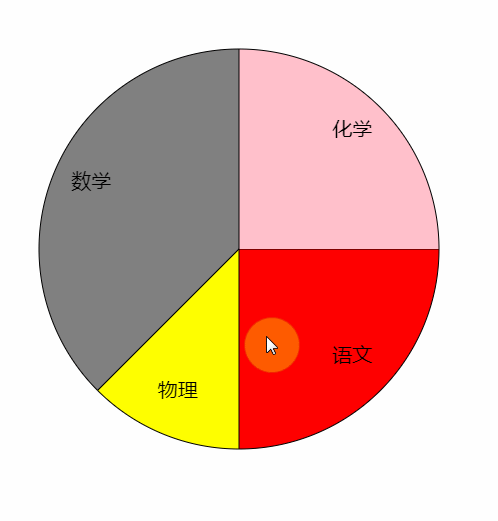
<template>
<div id="app" @click="handleClick">
<circle :data="state.data" :x="100" :y="300" :r="200"></circle>
</div>
</template>
<script>
import {reactive,ref} from 'vue'
export default {
setup(){
const state = reactive({
data:[
{name:'语文',count:200,color:'red'},
{name:'物理',count:100,color:'yellow'},
{name:'数学',count:300,color:'gray'},
{name:'化学',count:200,color:'pink'},
]
});
function handleClick(){
state.data.push( {name:'英语',count:30,color:'green'})
}
return {
state,
handleClick
}
}
}
</script>
1
2
3
4
5
6
7
8
9
10
11
12
13
14
15
16
17
18
19
20
21
22
23
24
25
26
27
2
3
4
5
6
7
8
9
10
11
12
13
14
15
16
17
18
19
20
21
22
23
24
25
26
27
借助Vue响应式的特性,实现图形渲染。
import { createRenderer } from '@vue/runtime-dom';
let renderer = createRenderer(nodeOps);
let ctx;
let canvas;
function createApp(App) {
const app = renderer.createApp(App);
return {
mount(selector) {
canvas = document.createElement('canvas');
canvas.width = window.innerWidth;
canvas.height = window.innerHeight;
document.querySelector(selector).appendChild(canvas);
ctx = canvas.getContext('2d');
app.mount(canvas);
}
}
}
createApp(App).mount('#app')
1
2
3
4
5
6
7
8
9
10
11
12
13
14
15
16
17
18
2
3
4
5
6
7
8
9
10
11
12
13
14
15
16
17
18
重写mount方法,生成cavans并进行挂载操作,这里的nodeOps是需要提供的
api,Vue在渲染时会调用用户提供的方法,从而达到自定义渲染器的目的!
二.自定义渲染逻辑
const nodeOps = {
insert: (child, parent, anchor) => {
child.parent = parent;
if (!parent.childs) { // 格式化父子关系
parent.childs = [child]
} else {
parent.childs.push(child);
}
if (parent.nodeType == 1) {
draw(child); // 开始绘图
if (child.onClick) {
ctx.canvas.addEventListener('click', () => {
child.onClick();
setTimeout(() => {
draw(child)
}, 0);
}, false)
}
}
},
remove: child => {},
createElement: (tag, isSVG, is) => {
return {tag}
},
createText: text => {},
createComment: text => {},
setText: (node, text) => {},
setElementText: (el, text) => {},
parentNode: node => {},
nextSibling: node => {},
querySelector: selector => {},
setScopeId(el, id) {},
cloneNode(el) {},
insertStaticContent(content, parent, anchor, isSVG) {},
patchProp(el, key, prevValue, nextValue) {
el[key] = nextValue;
},
};
1
2
3
4
5
6
7
8
9
10
11
12
13
14
15
16
17
18
19
20
21
22
23
24
25
26
27
28
29
30
31
32
33
34
35
36
37
38
2
3
4
5
6
7
8
9
10
11
12
13
14
15
16
17
18
19
20
21
22
23
24
25
26
27
28
29
30
31
32
33
34
35
36
37
38
这里我们改写
patchProp、insert、createElement方法。
patchProp每次更新属性会调用此方法createElement创建元素会调用此方法insert元素插入到页面中会调用此方法
三.提供draw方法
const draw = (el,noClear) => {
if (!noClear) {
ctx.clearRect(0, 0, canvas.width, canvas.height)
}
if (el.tag == 'circle') {
let { data, r, x, y } = el;
let total = data.reduce((memo, current) => memo + current.count, 0);
let start = 0,
end = 0;
data.forEach(item => {
end += item.count / total * 360;
drawCircle(start, end, item.color, x, y, r);
drawCircleText(item.name, (start + end) / 2, x, y, r);
start = end;
});
}
el.childs && el.childs.forEach(child => draw(child,true));
}
1
2
3
4
5
6
7
8
9
10
11
12
13
14
15
16
17
18
2
3
4
5
6
7
8
9
10
11
12
13
14
15
16
17
18
针对tag进行渲染操作,并遍历子元素。在子元素渲染的过程中不需要清除画布。
四.饼图绘制
const d2a = (n) => {
return n * Math.PI / 180;
}
const drawCircle = (start, end, color, cx, cy, r) => {
let x = cx + Math.cos(d2a(start)) * r;
let y = cy + Math.sin(d2a(start)) * r;
ctx.beginPath();
ctx.moveTo(cx, cy);
ctx.lineTo(x, y);
ctx.arc(cx, cy, r, d2a(start), d2a(end), false);
ctx.fillStyle = color;
ctx.fill();
ctx.stroke();
ctx.closePath();
}
const drawCircleText = (val, posistion, cx, cy, r) => {
ctx.beginPath();
let x = cx + Math.cos(d2a(posistion)) * r/1.25 - 20;
let y = cy + Math.sin(d2a(posistion)) * r/1.25;
ctx.fillStyle = '#000';
ctx.font = '20px 微软雅黑';
ctx.fillText(val,x,y);
ctx.closePath();
}
1
2
3
4
5
6
7
8
9
10
11
12
13
14
15
16
17
18
19
20
21
22
23
24
2
3
4
5
6
7
8
9
10
11
12
13
14
15
16
17
18
19
20
21
22
23
24
这里就是普通的canvas操作,不进行过多解释啦~
← 架构课活动 Vue3.0异步更新原理 →